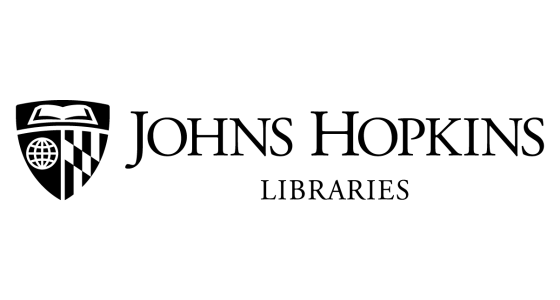Available Hardware
Each Windows 11 workstation has the following software installed: Available Software .
Each workstation is configured with the following:
- Intel Xeon 10 Core CPU
- NVIDIA RTX A5000, 24 GB GPU
- 128 GB Memory
- 2 TB Solid State Data Drive
Getting Help
We’re here to support you in using the Data Services workstations and resources. Here’s how you can get help:
Quick Questions, Software Instructions, and How-Tos
Advanced Help Requests
For more in-depth assistance with Data Management and Sharing, Using GIS and Geospatial Data, Finding and Accessing Data, Using Software and Tools for Working with Data, and Visualizing Data email us directly at dataservices@jhu.edu and we’ll connect you with a Data Services staff member who will schedule a virtual meeting.
- Workstation Ready for Virtual Help: All workstations are equipped with Zoom for screen sharing.
- Audio Requirements: Patrons must bring their own headset or use their phone to join the call.
Technical Issues with Workstations
To report any technical problems contact End User Support:
- Weekdays (8:30 am – 5 pm): Call 410-516-8338.
- After Hours & Weekends: Call 410-746-7048.
Data Retention Policy
To ensure the best performance and security of the Data Services workstations, we perform regular account and data cleanups.
Your profile and locally stored data may be deleted as part of these cleanups. – Profiles that haven’t been used for more than 3 months will be deleted. – All user profiles and accounts are fully reset before the start of the next academic year, and you’ll need to reapply for access to continue using the workstations.
Best Practices for Users:
- Back up regularly:
Regularly back up all important files to external storage or cloud services. Files saved locally under your profile on the workstations are not permanent.
- Store your data on the D:/ Drive:
All users are encouraged to save their data (e.g., documents, project files, and media) to the D:/ drive. The D:/ drive has been specifically allocated for user data and has ample storage space available. The D:/ will not be deleted during regular cleanups, although it may be cleaned irregularly as it reaches capacity.
- Avoid storing files on the C:/ Drive:
The C:/ drive is reserved for the operating system and essential software. It does not have sufficient space for personal data and is subject to periodic system cleanups that may result in your data being deleted without notice.
- Prepare for regular resets:
Look out for our notifications about quarterly cleanups and the annual reset—we’ll give you plenty of notice.